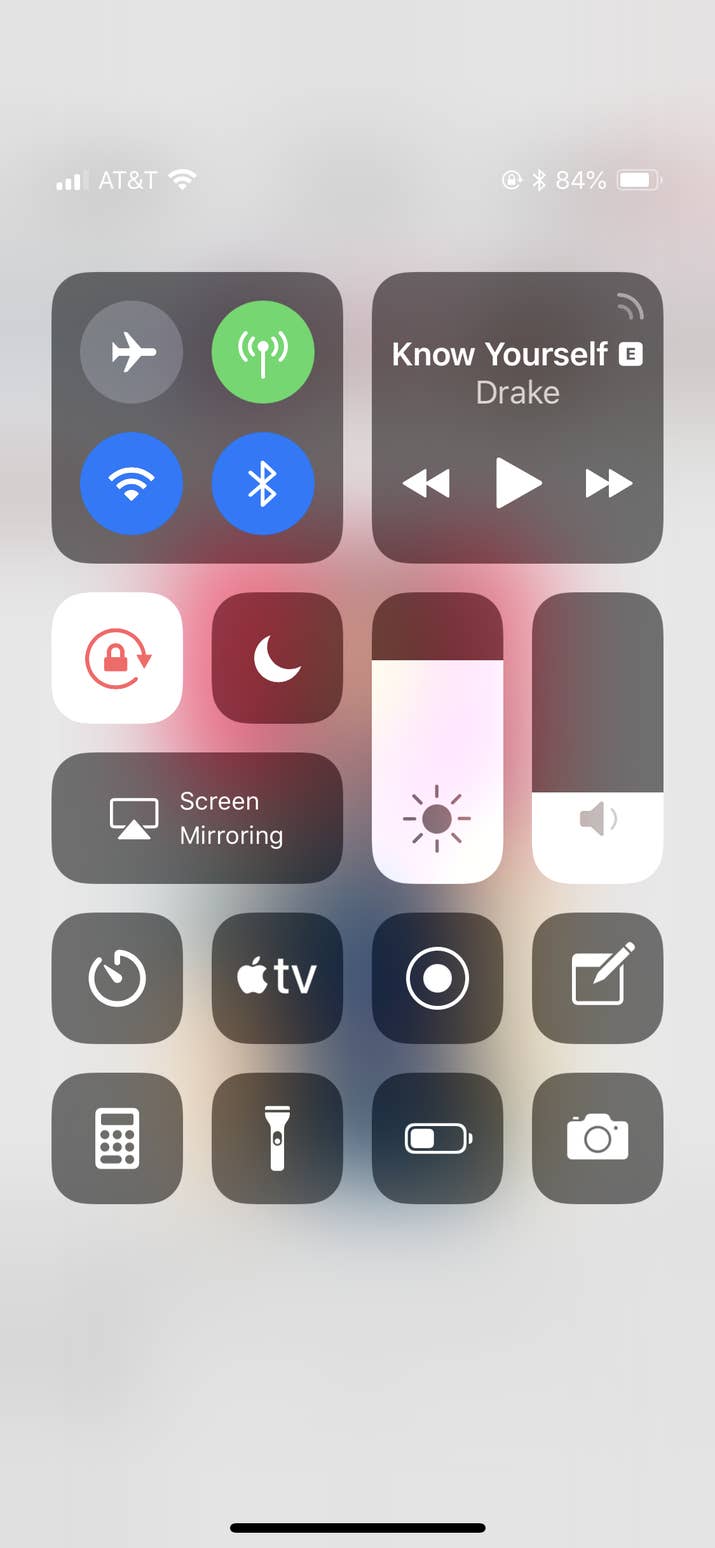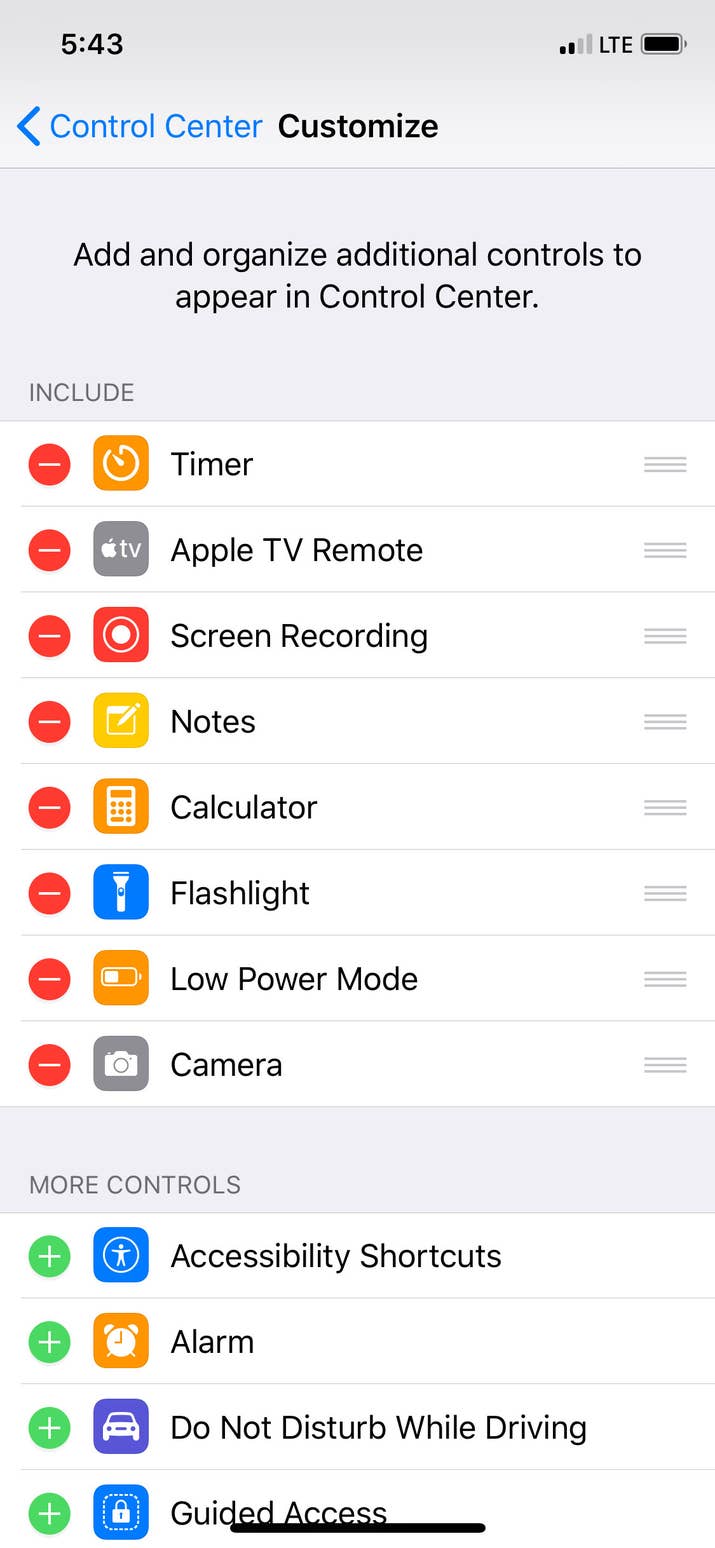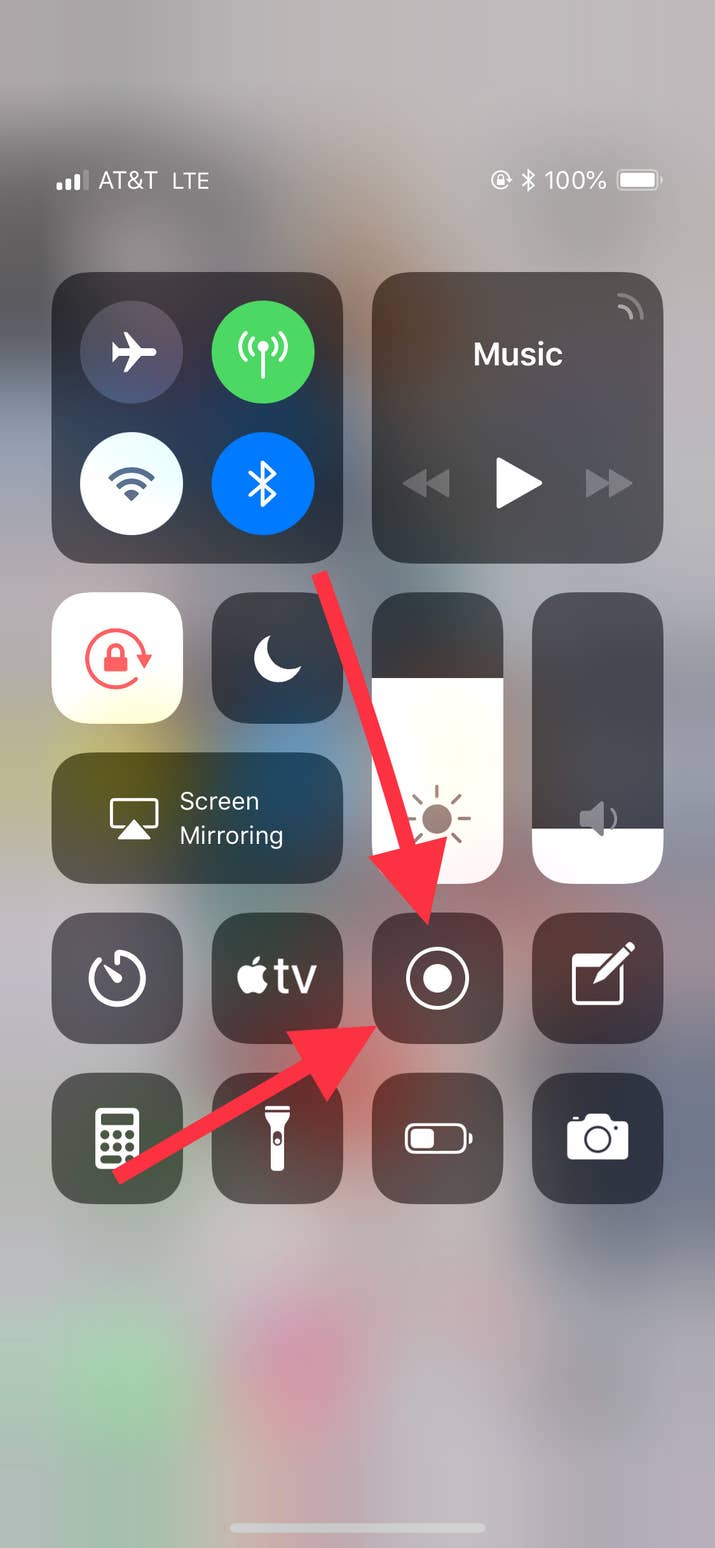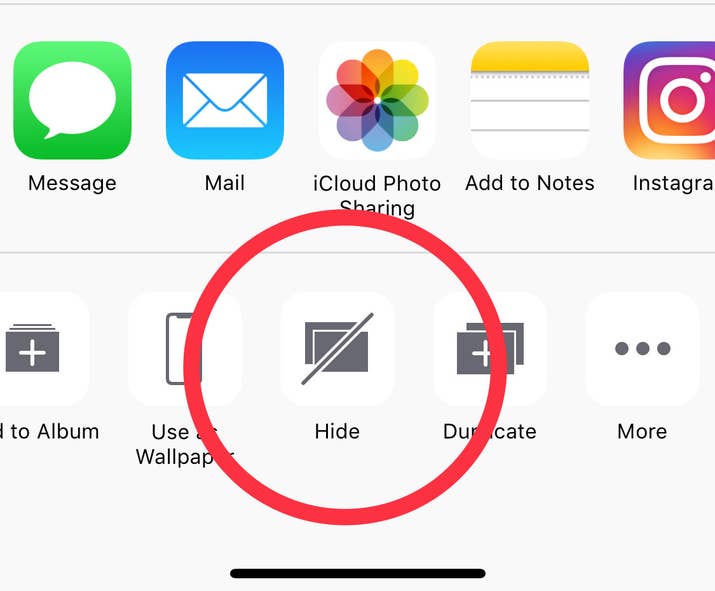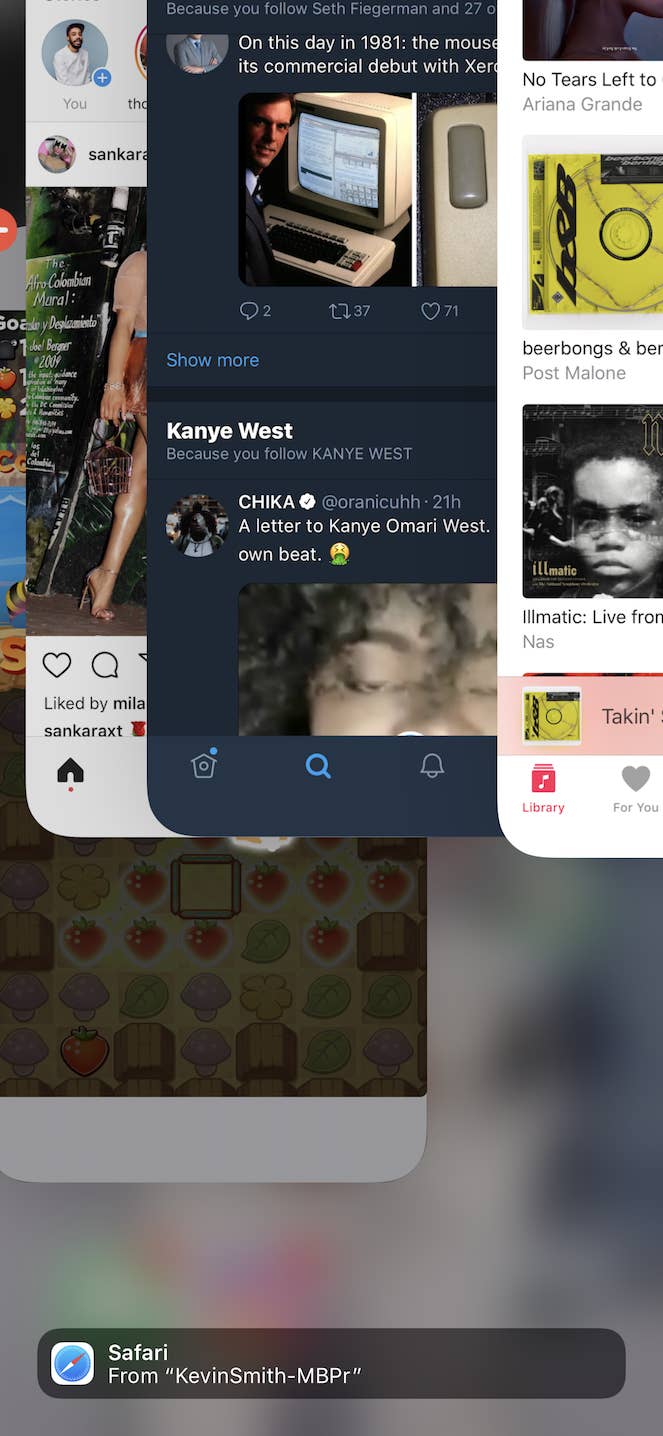Even the thought of my iPhone falling into the wrong hands gives me endless sleepless nights. Aside from tons of memorable photos, numerous personal documents, the device has stored sensitive account passwords. More than ever before, I’m often encountered with one concern about how to empower the iPhone’s security and privacy.
Though iOS has always been more secure and advance, it’s set to scale new heights with the introduction of
iOS 12. From letting you take control of your passwords to customize privacy, the operating system has you fully covered. At the end of the day, it all boils down to your choice!
12 Tips to Make Your iPhone Safe and Secure
Create Alphanumeric Passcode
One of the first layers of safeguard that can go a long way in protecting your device is “Alphanumeric Passcode“. The combo of alphabets and numbers makes it really robust. Besides, make the most of Face/Touch ID to prevent unauthorized access to your data.
Apple’s Face ID is undoubtedly the most advanced and secure. Powered by the TrueDepth camera, it allows you to authenticate with the desired shield. Moreover, Apple says that it’s superior to Touch ID as far as security is concerned.
Disable Notification, Control Center & Siri on Lock Screen
If you think that creating six-digit or alphanumeric passcode would secure your iPhone, think again. Your locked iPhone is still accessible to any pro-iPhone user, who can easily sneak into your device from Control Center or Notification Center.
On the locked screen of your iPhone, anybody can swipe up Control Center and gain access to Flash, Camera, Airplane Mode, Bluetooth, etc. And Notification Center gives easy access to messages and updates.
Moreover, if you have left Siri enabled on the lock screen, culprits can ask questions and give commands to Siri to get some information. To avoid this situation, you should disable Notification & Control Center and
Siri from the lock screen of your iPhone.
Disable Siri Suggestions on the Lock screen
With iOS 12, Siri offers a suggestion on the Lock screen. It does so to keep you alerted about things that you do every day. For instance, if you use an app to learn drawing every day, the personal assistant offers you suggestions around the same time so that you don’t forget to draw.
It’s undoubtedly very helpful. But it can also expose your privacy about what you do. Hence, turning off Siri suggestions on Lock screen would be a wise idea.
Two-Factor Authentication/2-Step Verification
Two-factor authentication can be enormously helpful in providing the needed shield to your account. Once enabled, it lets you access your account only on your trusted devices. The biggest and most obvious advantage of this feature is that even if someone has got the access to your passwords, your account will continue to be safeguarded.
Today, most apps let you enable two-step verification to let you add an additional layer of security to your account. Once you have turned on this feature, every time you log in to your account, you will have to authenticate using a security code.
Clear Your History
Another important thing that can be very pivotal in offering an additional shield to your personal info is keeping the browsing history cleaned up. Though it’s really helpful when you quickly access the already visited sites through the instant suggestions, it can expose your privacy about what you search and read. If you don’t want anyone to ever find what you are up to on the web, delete the history once you have browsed the web.
You can also take advantage of incognito mode to browse the web privately. Today, most web browsers including Safari lets you enable private mode. So, you won’t have any problem in keeping your personal info safe.
Manage Location Services
Learn to say “No” to any app that asks for location access on your iOS device. This feature doesn’t only enjoy your private information but also drains the battery and processor on your iOS devices.
The latest iOS versions let you manage Location Services in a better way. For instance, you have the option to allow an app to access your location only when you are using it. So, if you must allow an app to have access to your location, do take advantage of this neat feature. Settings ⟶ Privacy ⟶ Location Services.
Manage Your Passwords
If you are fed up with storing all those passwords at different locations, you should better download a strong password manager app. Such apps securely save all your important passwords at one place and let you use the same with a single master password or with your Touch ID.
iOS 12 comes with a robust password manager called “iCloud Keychain” to let you ideally manage all of your passwords. It also suggests strong keys to ensure your data has an extra layer of defense.
Enable Find My iPhone
“Find My iPhone” is a major security feature. What makes it stand out is the ability to let you track your lost device and even safeguard its data. Through Activation Lock, it stops anyone from using or selling your device. Unless someone has access to your Apple ID passwords, he can’t reactivate or erase your contents.
Use VPN to Browse the Web with Enhanced Safeguard
VPN apps can be immensely pivotal in offering the extra layer of defense to your sensitive information. It lets you securely browse the web and also prevents spammers from tracking your information. It hides your IP address so that no one is able to figure out what you are up to.
Use Vault Apps to Keep Your Contents Hidden
Don’t want anyone to bump into your personal photos or videos? Vault apps can be very handy in keeping them under the wraps. You can create separate folders to keep all of your stuff perfectly organized. And, use a secure key to access them.
Customize Your Content And Privacy Restrictions
With iOS 12, you have more control over your content and privacy restrictions. Based on your need, you can allow/disallow installing, deleting and even in-app purchase.
You get various other options like preventing Siri from using explicit language and disallow password changes. In short, if you want to have immaculate control over all of your contents, this is the way to go!
Settings ⟶ Screen Time ⟶ Content & Privacy Restrictions
Automatically Erase Your Data After 10 Failed Attempts
Don’t want your contents to get into wrong hands? You can preset your device to automatically wipe out all the data after 10 failed passcode attempts.
Of course, when this feature is enabled, you wouldn’t want your device to be anywhere near your kid. But if you want to on the safer side of the stream, you should keep this feature in mind. Settings ⟶ Touch/Face ID & Passcode ⟶ Turn ON Erase Data.
12 Tips to Make iPhone More Safe and Secure in 2018
That’s pretty much it!
Signing off!
So, these are some of the most notable ways through which you can safeguard your iPhone and its data. Do you know any other ways to keep the device protected? Let us know that in the comments.
You might want to explore:
Sponsored Links
Sponsor Ads:
Gihosoft iPhone Data Recovery is a professional iPhone Data Recovery software to get back all your lost text message, photo, video, call history, note, contact and more from iPhone/iPad/iPod Touch. It offers a full solution to recover your lost data in different tough situations. Besides recovering data directly from iPhone, iPad and iPod touch, it also allows you to recover data from iCloud and iTunes backup files.